Task details
Whenever you click on a task, the task details window will be displayed, where you can see and edit all the attributes of a task.
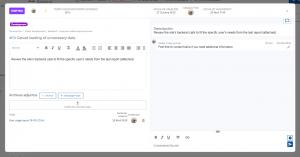
Here are the parts that compose the task details.
Top bar

From left to right we find the following items:
Status selector where you can see the current task status, and click to change it.
Assignees which show the current users assigned to this task, and let’s you change them by clicking it.
Importance displaying the current importance of the task, which allows you to change it by clicking on it.
Dedicated time/estimated time which shows the current time dedicated to this task, and also shows and modifies the estimated duration of the task.
Creation date and created by fields
Due date where you can check and modify it
Left section
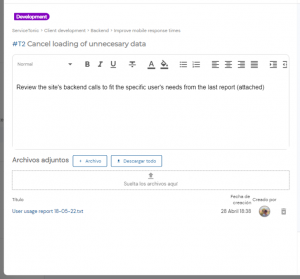
From top to bottom:
Tag where you can see or change the selected tag for this task.
Breadcrumbs showing the Workspace > Project > Sprint > PBI which the task belongs to.
Task ID and title, which you can change by clicking.
Task description where you can edit the tasks description
Attachments where you can upload new attached files and download/preview/delete already existing ones.
Right section
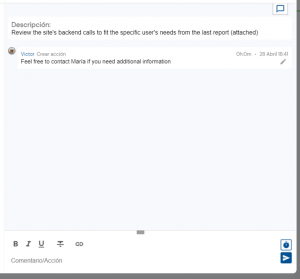
From top to bottom:
View selector allowing you to only see the task description and the comments and actions (default) or also viewing the tasks logs.
Description displaying a read-only task description
Comments/actions display section where you can check the comments on this task, who made them and when.
Comments/actions input area where you can create new comments, or actions by clicking on the clock icon and adding a dedicated time for your action, which will be added to the dedicated time of task.
