Invite a new member to a project
Let’s bring a new member to your project.
- Go to your project on the left side menu and expand it if needed.
- Click on the Configuration section to expand it, it’s the last section inside of your project.
- Click on the Members section.
- On the Members screen, use the top bar to look for the user you want to invite to your project, or type the email of any person that is not yet a user of DoneTonic.
- On the right side, select the role this person will have on the project.
- Click Invite.
Now you can see the new member of your project below in the members list. If they do not yet have a DoneTonic account they will be marked as pending until they log in for the first time.
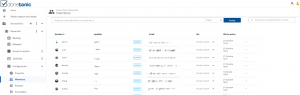
Want to remove a member from a project? Check out this guide.