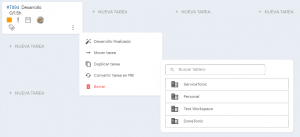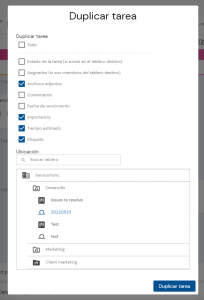Move or copy task
Want to move a task to another board, or a different project?
Simply hover over the task and click on the three dots icon to show more options. In there, select Move task.
Here you are shown a list of all your workspaces, projects and boards. Just click on the desired board and the task will be moved with all it’s details, and set to the first status of the destination board. In case the board is a sprint board, the task will be added in the bottom section ‘Tasks without PBI’.
Want to copy it instead?
Select the Duplicate task option, and you will be able to select which attributes of the task you want to be copied, for example status, assignees or importance. Similarly to the move option, you need to also select a destination board.