How do I change a status?
There are several ways to change the status of your Tasks, PBIs, Sprints and Releases, and they are all really simple. Let’s visit them all.
Tasks
Tasks can be viewed as cards on a board, as a list in a PBI, or in the detailed view when clicking on them.
- Board view
If we are using a board, we will see our tasks grouped by status, as we can see in the top of the board.
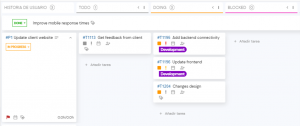
If you want to change the status for a task, just drag and drop it to another column with your desired status.
You can also click on the status button on the card and select the new status there.
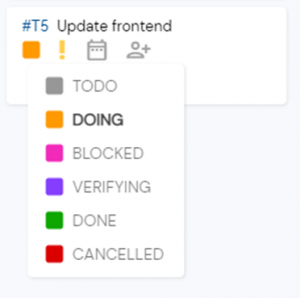
- In a PBI
When clicking a PBI the detailed view is displayed. Here, a list of the Tasks pertaining to this PBI will be displayed.
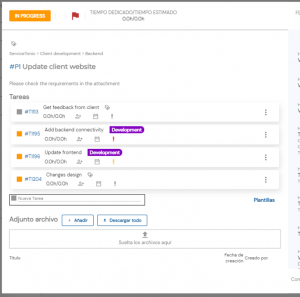
To change the status of any of them, simply click on the status button and change it to any new status.
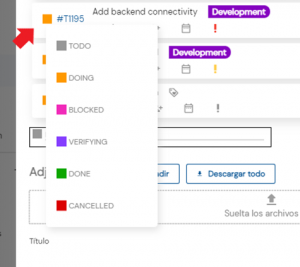
- In a Task detail
Clicking on a task will displayed its details window.
In order to change its status from this view, just click on the Status button on the far top left.
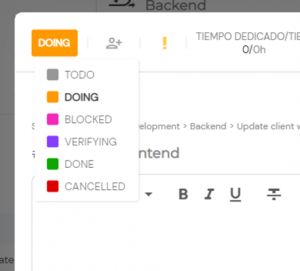
PBIs
PBIs can be displayed as rows on a board, as a list in Sprint detailed views, Backlog screen, Release detailed views, or Release screen, or in the own PBI detailed view when clicking on them.
- Board view
If we are using a board, we will see the tasks grouped by their PBI, which will be displayed on the left side of the board. Under their title, we will see a selector to change the PBI status.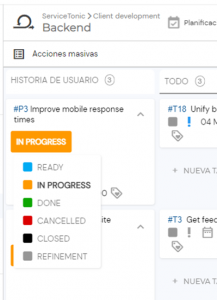
Remember that the PBI status will also change automatically based on your status configuration.
- In a Sprint or Release, Backlog or Release screen
Accessing a Sprint or Release will display the detailed view, where PBIs will appear as a list. You can change their status by clicking directly on their status button.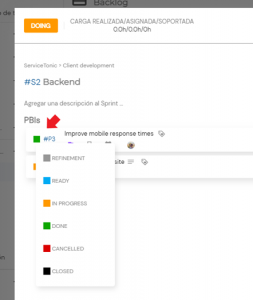 While in the Backlog or Releases screens you will also be presented with the same list view of the PBIs. Changing the status is done in the same way as explained in the previous screenshot.
While in the Backlog or Releases screens you will also be presented with the same list view of the PBIs. Changing the status is done in the same way as explained in the previous screenshot.
- In a PBI detail
The PBI status can be directly changed from its detailed view, in the same way as with tasks.
Sprints and Releases
Sprints and Releases can be found in the right section of the Backlog and Releases screens respectively, where they are displayed in a list. You can change their status using the status button as shown for tasks and PBIs.
You can also click on them to open the detailed view, and change their status from that view in the same way we explained for tasks and PBIs.