Integration with ServiceTonic
Services and Projects are two distinct, but in many cases related, management domains. The bi-directional integration between ServiceTonic and DoneTonic simplifies and adds value to both areas, bringing together the best of Service Management (Service Desk / ITSM) and Agile Project Management (Scrum / Kanban / Scrumban).
You can open new tasks or PBIs in DoneTonic automatically whenever a new ticket is opened or modified in ServiceTonic according to your personal customization, and also determine status changes on both items whenever one of them is finished or canceled. You will also be able to see the corresponding ServiceTonic ticket information directly from DoneTonic, and vice versa.
Configuration must be made on both DoneTonic and ServiceTonic sides. First, you need to configure the connection between both, and then customize the integration.
Connectivity configuration
To start the connection between the two platforms, navigate to the Integrations menu, which you can find by expanding the Administration menu on the left side menu. You will need to be an administrator in order to see this option.
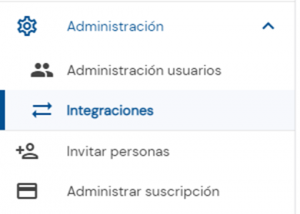
In this screen you can find the following fields containing connectivity information you will need to input in ServiceTonic.
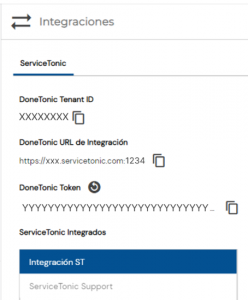
On the right side there are the fields to fill in with ServiceTonic’s side information. To find this information, go into ServiceTonic and to Administration > Service Desk > External Systems Integration, and select the second tab on the top DoneTonic Integrators. Here you will find the information you need to fill in on the DoneTonic side.
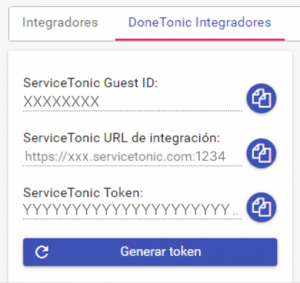
And in the same way, on the right side you can find the fields you need to fill in with DoneTonic’s information.
There are two fields at the bottom which customize the integration: Remote close status, where you can define to which status will ServiceTonics tickets be set to if their respective DoneTonic task or PBI is closed; and Template for remote viewing, where you can select a ticket html template you will be able to access directly from DoneTonic in a task or PBI detail view.
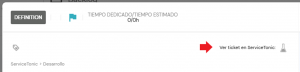
Once both sides are filled, you can test and save the connection.
Integration customization
Now that the connection is established you can choose which specific projects (for PBI creation) or kanban boards (for task creation) will be integrated on DoneTonic’s side.
For projects, go to the Project configuration by expanding it on the left side menu, and also the Configuration menu. Once in there, turn on the switch marked as Integrable with ServiceTonic.
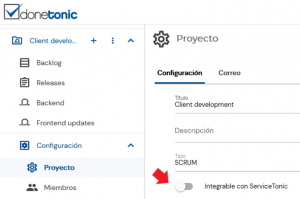
For kanban boards, just click on the three dots next to its name on the left side menu, and click on Edit. On that dialog, click on Integrable with ServiceTonic. Now you will be able to find it while customizing the ServiceTonic side configuration.
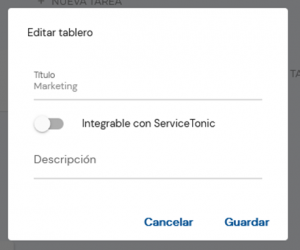
If a ticket in ServiceTonic is canceled before its related task or PBI is finished, DoneTonic will cancel them automatically. In order to do this, you just need to configure one of your statuses with the flag Canceled. Find more information about status configuration here.
On ServiceTonic’s side, you will be able to configure under which conditions you want a task or PBI created or canceled by using the full capabilities offered by the business rules engine. This means you can set a task or PBI to be created when a new ticket is created in ServiceTonic, or whenever it has reached a specific status, or has been assigned to the development team, just as some examples.
Simply create your business rules as usual and in the Action field you will find actions for creating a task, creating a PBI, and for canceling any of the two. You can find out more about business rules usage in ServiceTonic’s knowledge base.
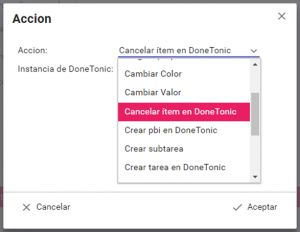
You will also find a new set of fields available to use on the page design menu, so you can track the task/PBI’s status or due date in real time directly from ServiceTonic’s ticket.